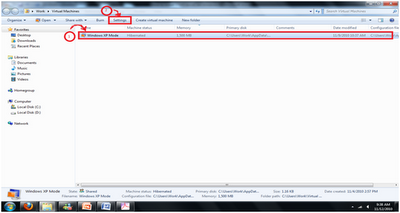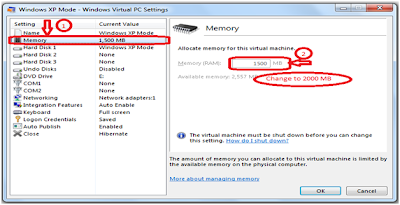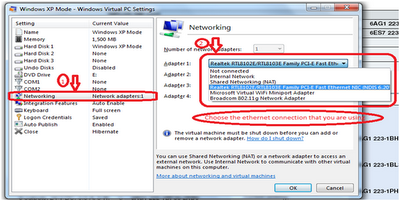Sunday, November 21, 2010
Friday, November 19, 2010
Video Tutorial
Friday, November 12, 2010
We are leading system integrator & equipment supplier for :
for various industries including MMI & SCADA
MACHINE AUTOMATION
CIM, FMS & other customized application
MATERIAL HANDLING
overall logistic, assembly conveyor system & others
AUTHORIZED DEALER FOR SIEMENS
industry automation components, S7-200, S7-1200, etc
.
Running STEP7 BASIC with Windows 7
If you are using Windows 7, the one possible way to run STEP 7 Basic is by using Windows XP Mode created by Microsoft to implement Windows XP in Windows 7.
Follow the steps below on how to run STEP 7 Basic by using Windows XP Mode
Requirement for Windows 7
Windows 7 Profesional
Minimum 2GB RAM (STEP7 Basic)
Minimum 2GB memory (Recommended 2.5GB)
Requirement for Windows XP Mode
.NET Framework v2 (Highly recommended)
Minimum 2GB RAM (Step 7 Basic installation)
Service Pack 3
Step 1:
Follow the steps to download and install Windows Virtual PC and Windows XP Mode (Minimum 500MB memory)
http://www.microsoft.com/windows/virtual-pc/download.aspx
During installation, if a pop-up message asked whether to share device, select YES.
Step 2:
After installing, make sure you allocate minimum 2GB RAM and select your Ethernet connection that you are using to your Windows XP Mode. Make sure you are in “shut down” mode, not “hibernate” mode. Steps is shown below
Step 3:
After changing the settings, double click to open Windows XP Mode in your Windows Virtual PC folder and wait for it to start up.
Step 4:
After your Windows XP Mode is opened, you can install your STEP7 Basic in Windows XP Mode.
- · Make sure your Windows XP Mode is in FULL SCREEN Mode (or else a error message will appear before installing stating that you must be in 1170x840 screen resolution mode.
- · If a message state that you need .Net Framework to be install, click Yes. (Installation might takes few minutes, be patient)
Step 5:
When installation is complete, double click on the icon and enjoy.
Monday, November 1, 2010
S7-200 Help/F.A.Q
1. Overview
- What is the Siemens S7-200 Driver?
2. Device Setup
- How do I configure a device for use with this driver?
3. Data Type Description
- What data type does this driver support?
4. Address Description
- How do I address a data location on a Siemens S7-200 device?
5. Error Description
- What error message does the S7-200 driver produce?
F.A.Q.
Click here for more F.A.Q links.